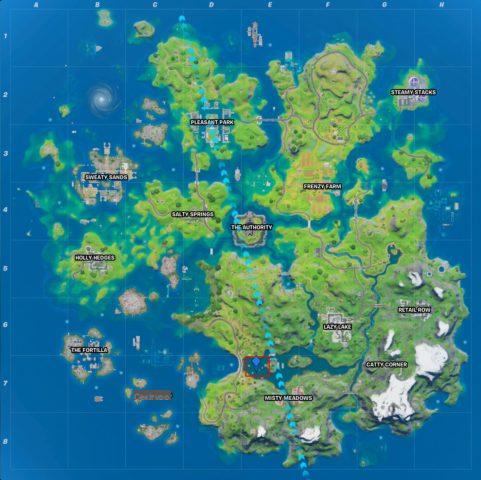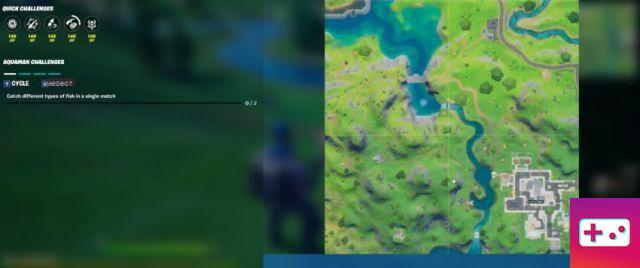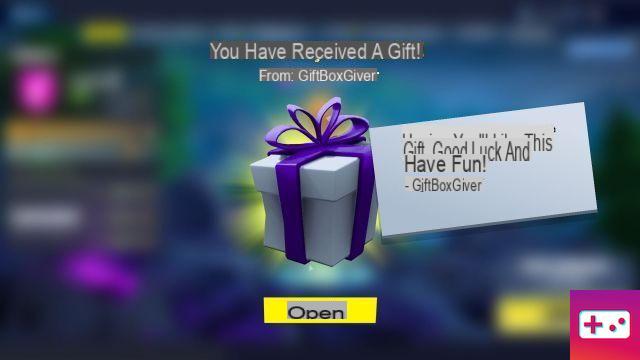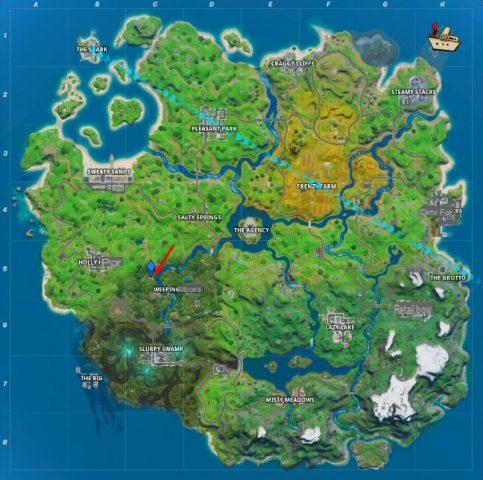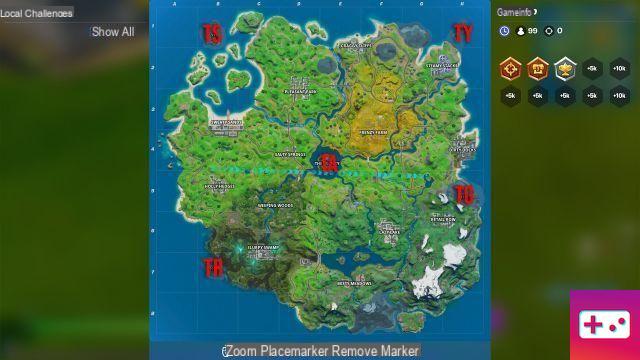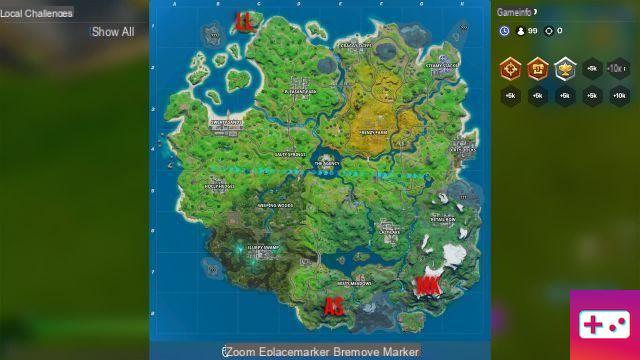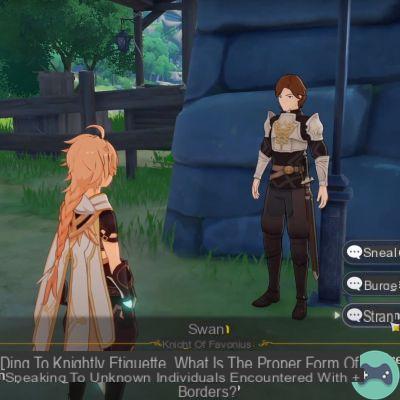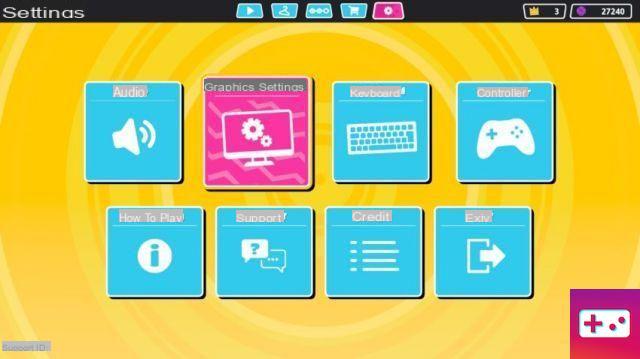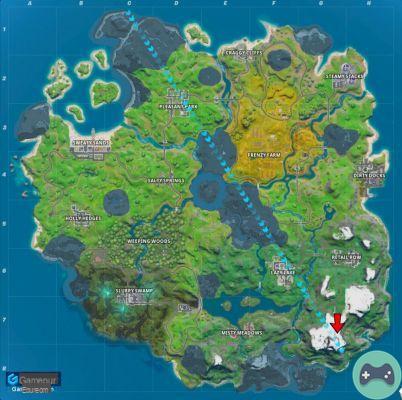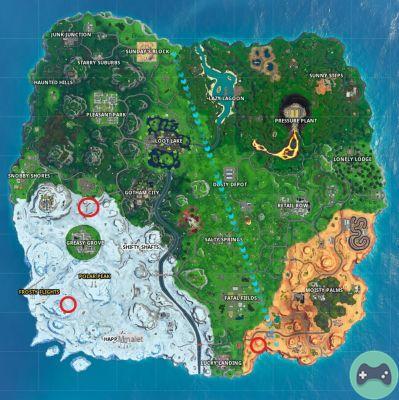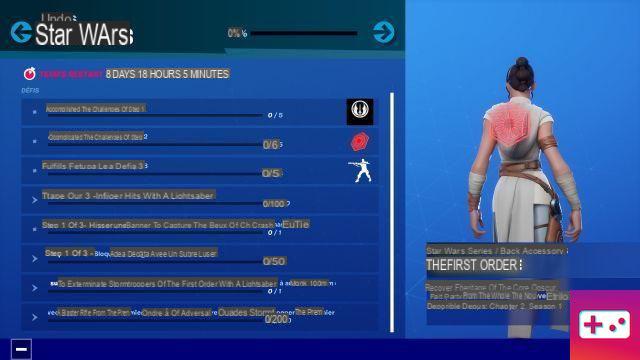Craftopia is already becoming popular with PC gamers because it's, frankly, a bit crazy. As the game is in early access, however, it is subject to a few bugs. One issue that affects players is that it can cause them problems when trying to change the language to English. If the game defaults to Japanese for you, despite the settings indicating English, this is how you fix it.
Go to the Settings menu, switch to another language and save the change. After that switch back to English and save this change. Now English should work for you. Some players may experience an issue where the menus default to another language. If this happens, you should do the following:
- Restart the game.
- Click on the third option under the Craftopia logo on the main screen.
- On the first page of options, click on the top drop-down menu.
- Click on any language except English.
- Click the button that appears on the left side of the screen.
- Click the drop-down menu again and select English.
- Tap the button that appears on the left side of the screen.
That should fix the problem. It's worth bearing in mind that the English translation isn't the best at the moment, so don't expect a huge leap in clarity. There are a lot of translation flaws, but the developers intend to work on a correct translation at some point. Until then, it might take a bit of trial and error to figure out what the game is actually trying to tell you in certain places.