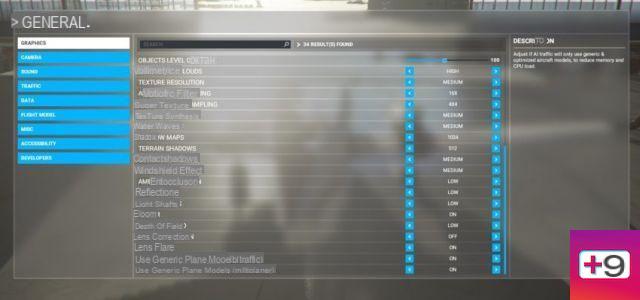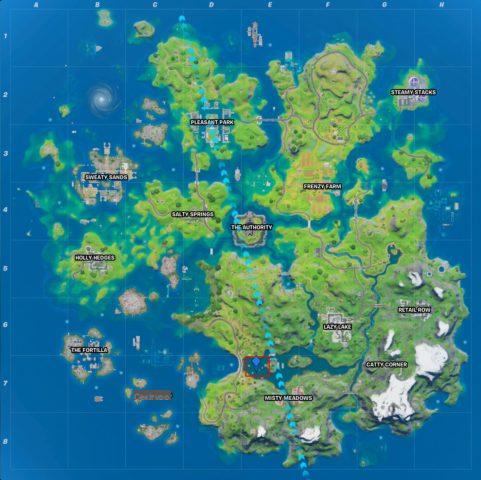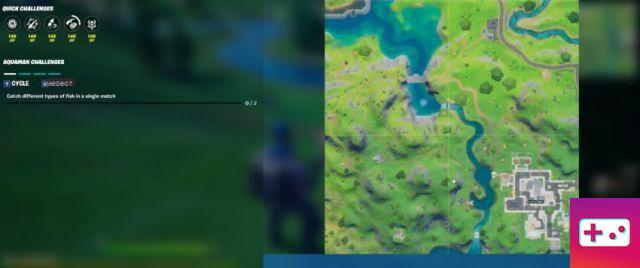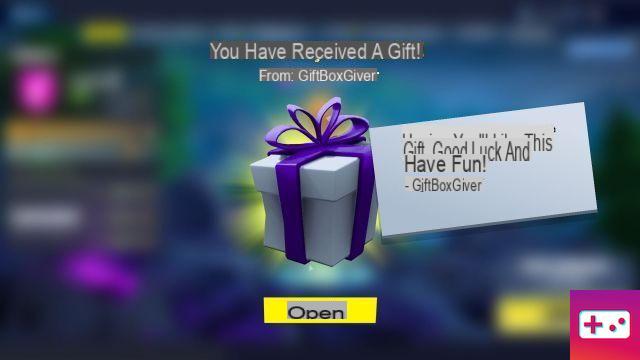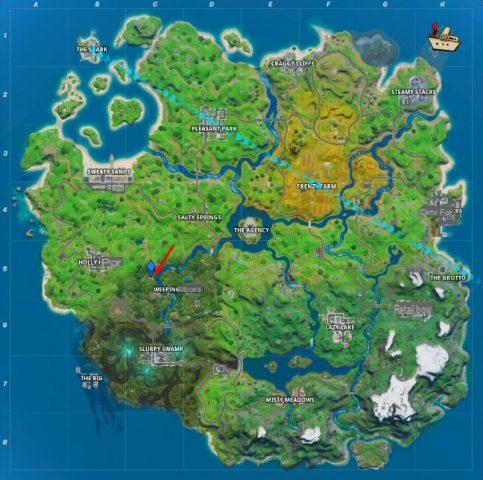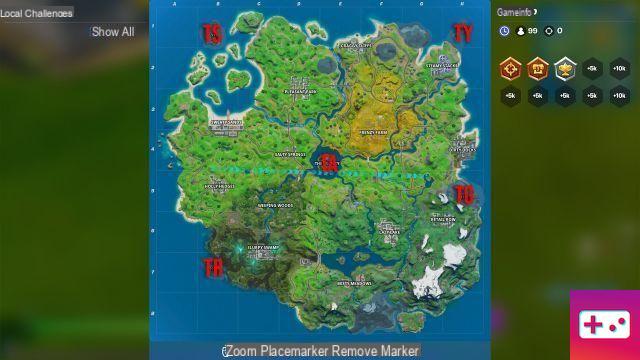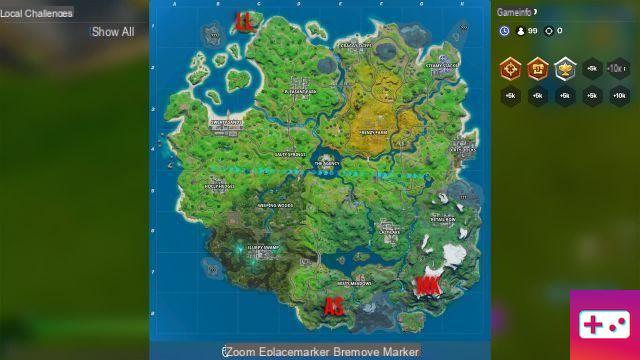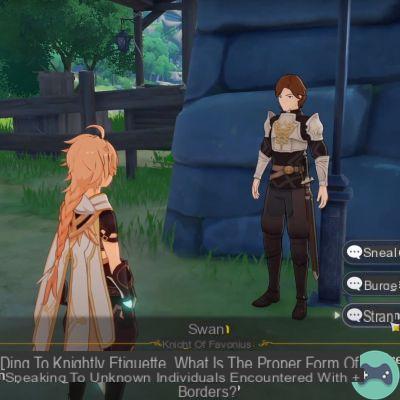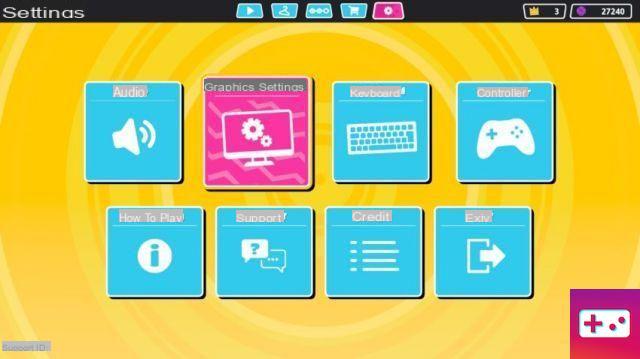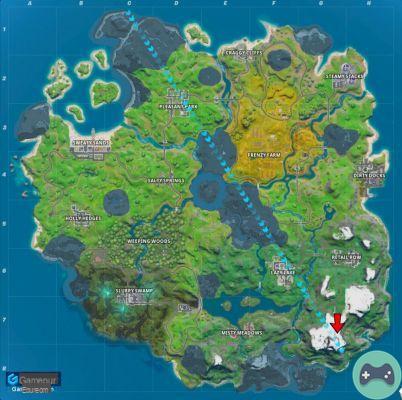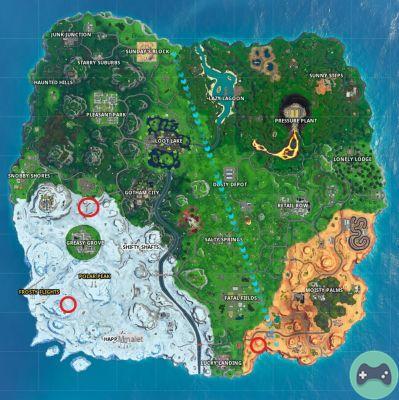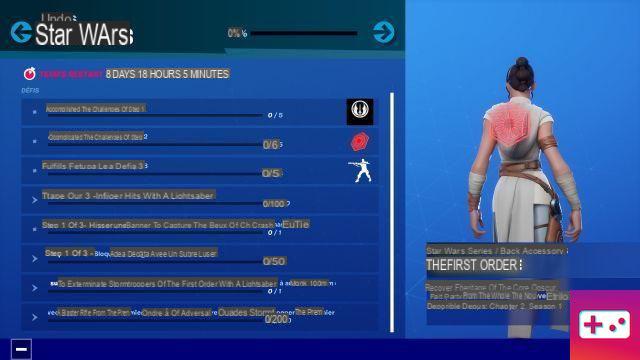Microsoft Flight Simulator immerses you in an authentic cockpit of your favorite aircraft, letting you enjoy beautiful views right at home. To make the experience even more realistic, the development team made it so there were other forms of air traffic flying through the sky alongside you. While they may be beautiful and wonderful to behold, even the best piece of tough can be somewhat difficult to handle. Some players have a better graphical experience and improved frames per second with these settings disabled.
You can make the adjustments in the options menu, which you can visit in-flight or in the game's main menu. This works best if you do it before jumping into a cockpit or in the middle of a flight.
Go to traffic options under general settings, and it should be the first option under air traffic. You can choose between AI control, real-time traffic, or turn it off altogether. For those who use real time traffic, you will see all the real planes around the world reconstructed on the screen. By turning it off, you can reduce the amount of traffic and other aircraft you see in your skies and at other airports, thereby reducing the amount of memory and CPU load on your hardware.
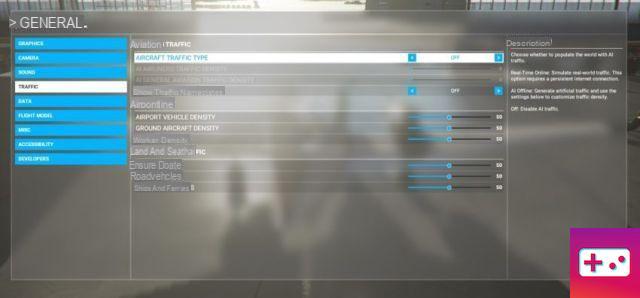
You can also reduce the density of airport vehicles, aircraft on the ground, and worker density in your games by visiting the traffic options under general. It is in the same tab as the AI traffic in the second tab. This is another way to reduce the demand of the game from your computer to make it a smoother experience.
For those who want to keep these settings, another thing you can do to make the game easier is making these planes more generic. By making them generic, they may not look personalized or unique. Nevertheless, it further reduces your computer memory and CPU load. Go to the main graphics page in the general options, at the bottom, make sure Use Generic Aircraft Models (Air Traffic) and Use Generic Aircraft Models (Multiplayer) are both enabled.