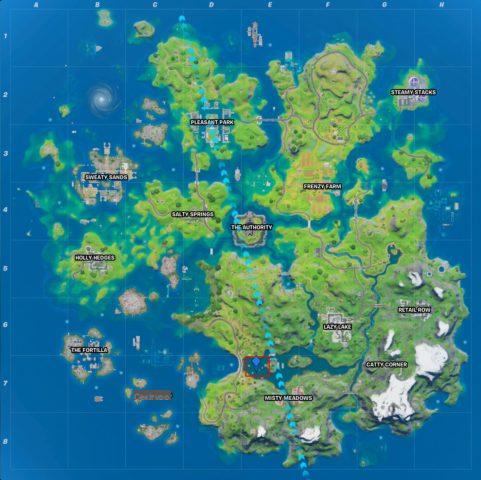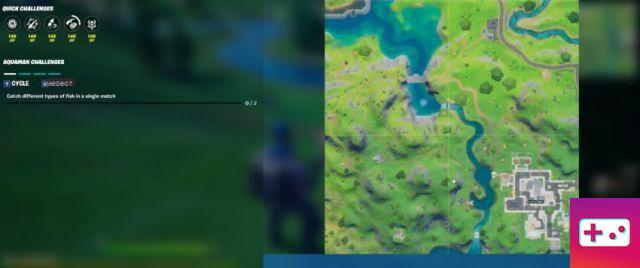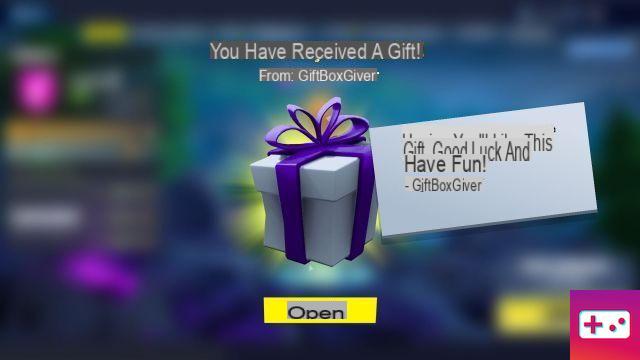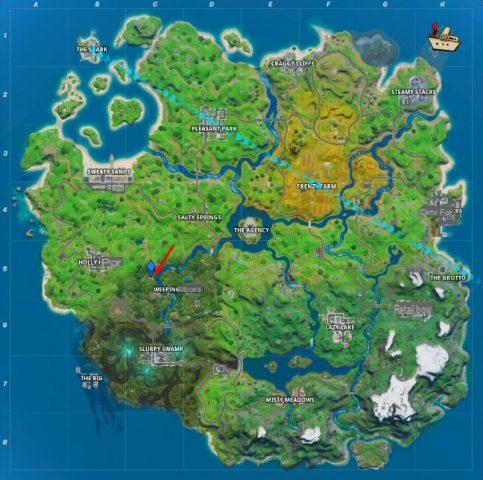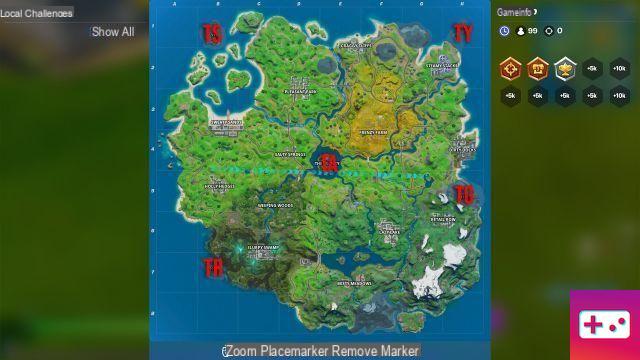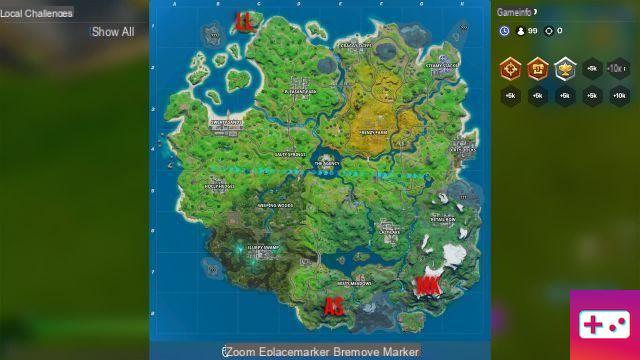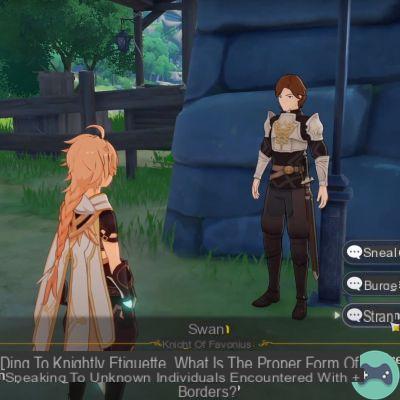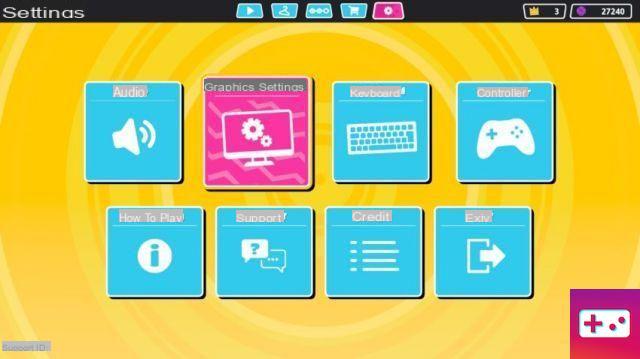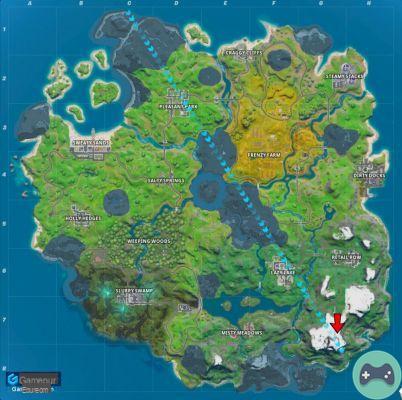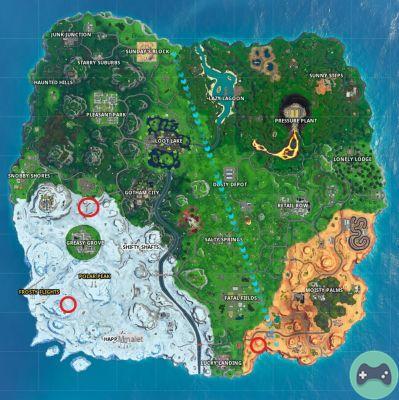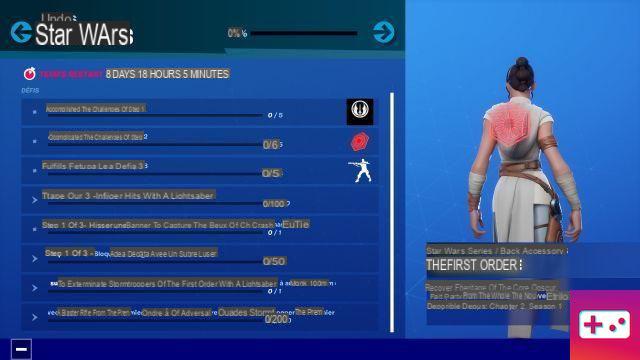One of Fortnite's most annoying recurring bugs is the voice chat issue, where every now and then it will just stop working. The exact reason is hard to figure out, and it's something Epic couldn't completely figure out. The good news is that many members of the community have found different methods to fix the problem, so in this article, we will walk through a few of them.
For Xbox One and PlayStation 4
For Xbox One and PlayStation 4 users affected by this issue, Youtuber Kolonise has a quick and easy fix for you. First, check your audio settings and make sure voice chat is enabled, voice chat method is open, voice channel is gone, and voice chat notifications are enabled.
Now create a group, turn off your voice chat and save changes. Leave the group, return to the audio settings menu and re-enable voice chat, and the issue should be resolved?
Why? We have no idea, but it certainly seems to work.
On pc
On PC, things can be a little more complicated. The first thing to do is simply restart the game to see if that fixes the problem. If not, open your audio settings through windows and make sure your headphones and mic are configured correctly in the input and output options. The easiest way to access sound settings is to right-click on the speaker icon at the bottom right of the desktop.
Make sure your audio settings are configured correctly in-game as they can sometimes be changed by updates. Next, make sure your copy of Fortnite is up to date and installs all required updates. This shouldn't really be a problem for most people, only those who have automatic updates turned off.