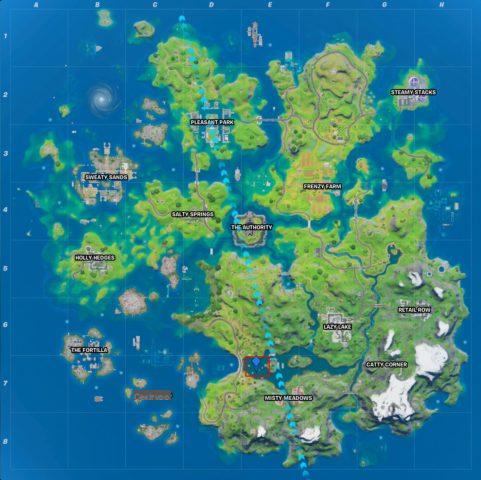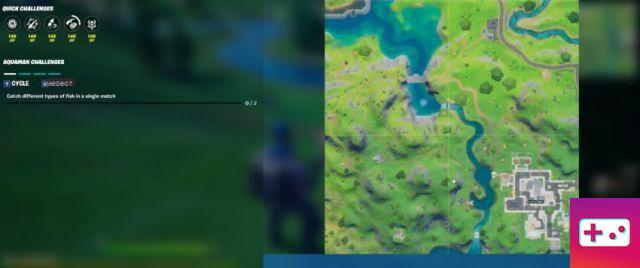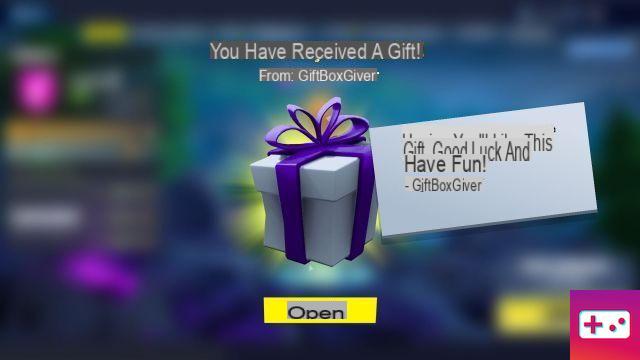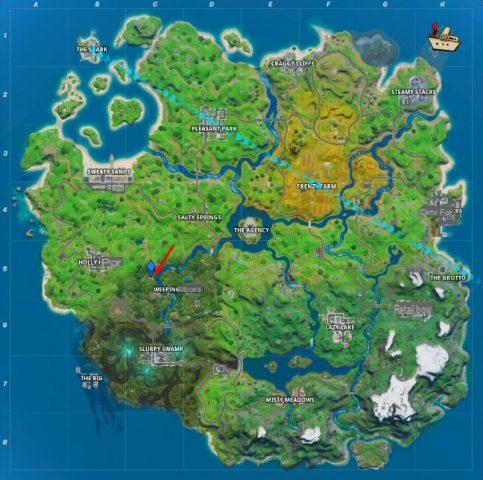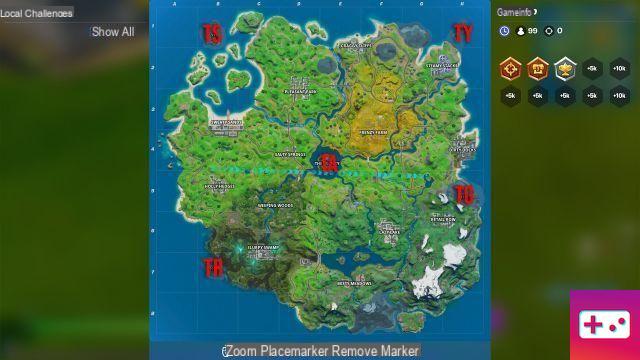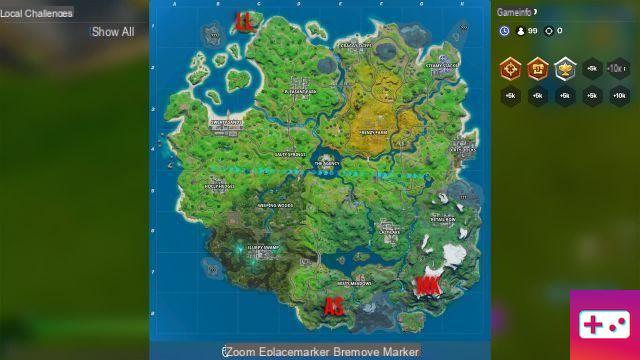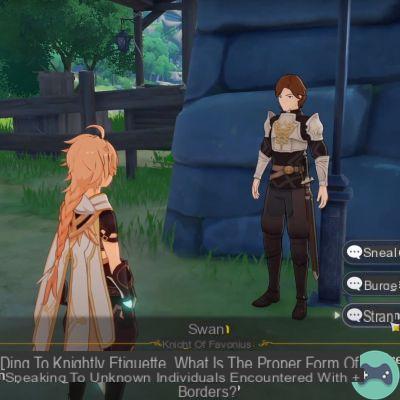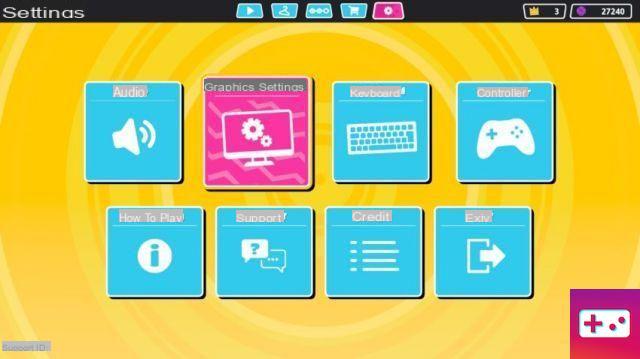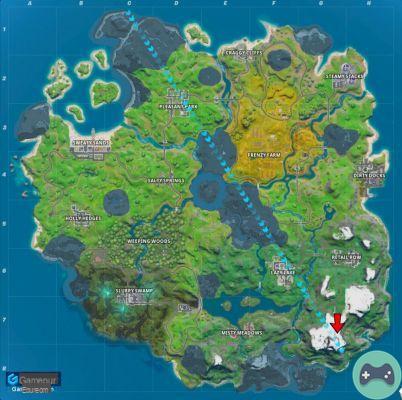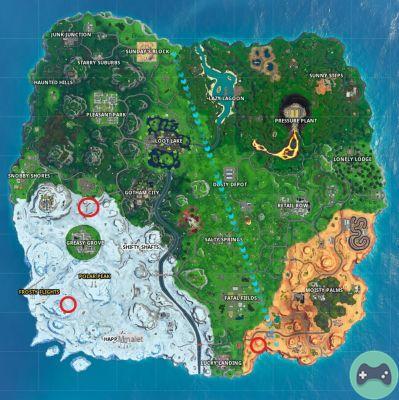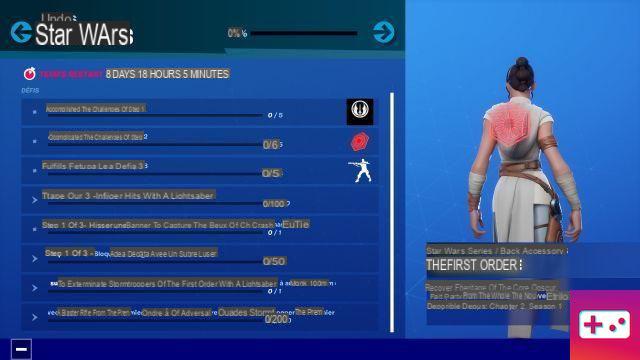When using an operating system such as Linux or macOS, playing games can become too much of a hassle. Although there are a handful of games that natively support the platform, more often than not you will need to dual boot with Windows on your system to play games.
If you're looking to play The Sims 4 on Linux, luckily there's a way to play the game without having to install Windows. Follow the given steps to play The Sims 4 on Linux.
Update display drivers
To play The Sims 4 on Linux, you must first install the latest display drivers. Unlike Windows, Linux isn't as good at finding and updating display drivers on its own. You can update the latest display drivers by typing the following commands in the terminal one by one. This will first enable the Nvidia PPA repository and then install the latest drivers with the Vulkan API.
- sudo add-apt-repository ppa:graphics-drivers/ppa
- sudo dpkg --add-architecture i386
- sudo apt update
- sudo apt installer nvidia-driver-430 libnvidia-gl-430 libnvidia-gl-430: i386
- sudo apt installer libvulkan1 libvulkan1: i386
If you are using an AMD GPU, you need to enter the following commands in the terminal one by one.
- sudo dpkg --add-architecture i386
- sudo apt installer libgl1-mesa-dri: i386
- sudo apt installer mesa-vulkan-drivers mesa-vulkan-drivers:i386
Install Lutris
Lutris is a FOSS game manager that can be installed to play a variety of games on your Linux system. To install Lutrix on any Debian-based distribution such as Ubuntu, you need to run the following commands in the terminal.
- sudo add-apt-repository ppa: lutris-team / lutris
- sudo apt-get update
- sudo apt-get installer lutris
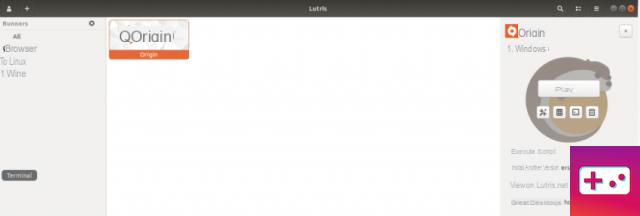
Installer Origin
Origin requires many libraries and dependencies to work. So, before installing Origin, you need to make sure that these libraries and dependencies are installed on your system. Run the following commands to install them.
- sudo apt installer libgnutls30: i386 libldap-2.4-2: i386 libgpg-error0: i386 libxml2: i386 libasound2-plugins: i386 libsdl2-2.0-0: i386 libfreetype6: i386 libdbus-1-3: i386
Once this is done, you can just hope on Lutris and install Origin from there directly by searching for it in the search bar.
Install Sims 4
Once Origin is installed, you can access it using Lutris. Just open Lutris and you will see Origin on the main screen. Open Origin and you will be asked to enter your account details. Continue with that and you can just search Sims 4 on the Origin search bar and proceed with the installation as normal.