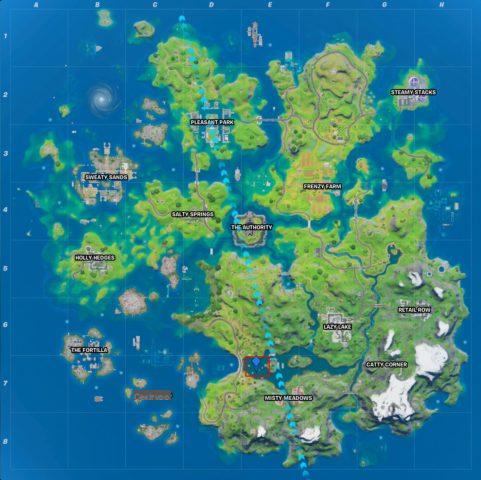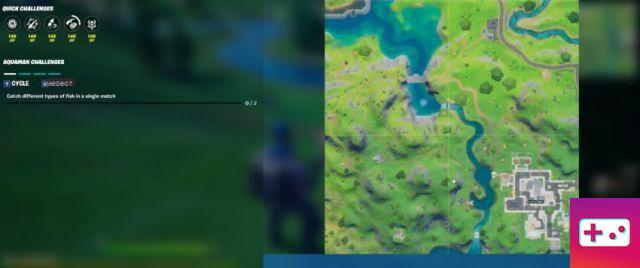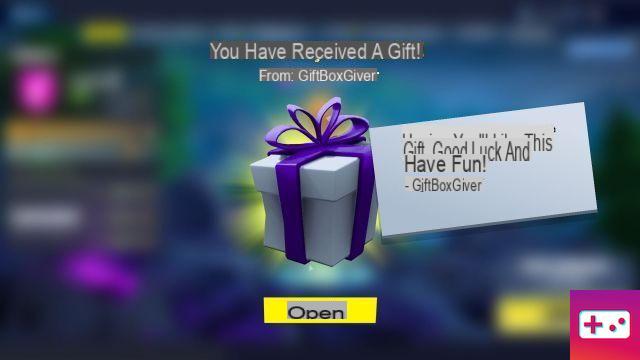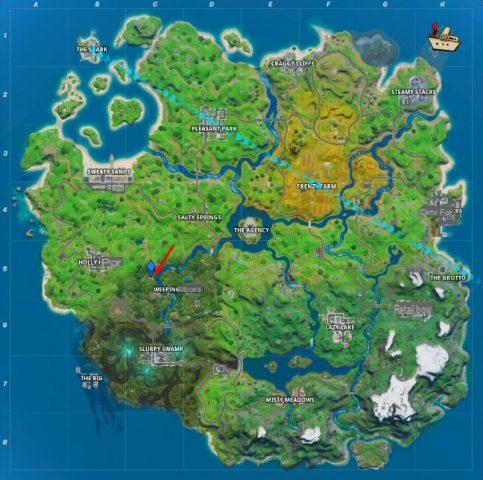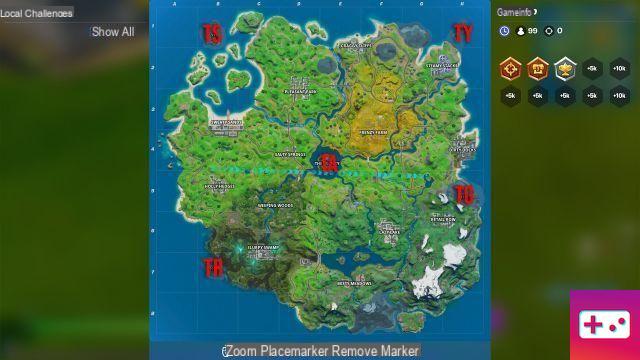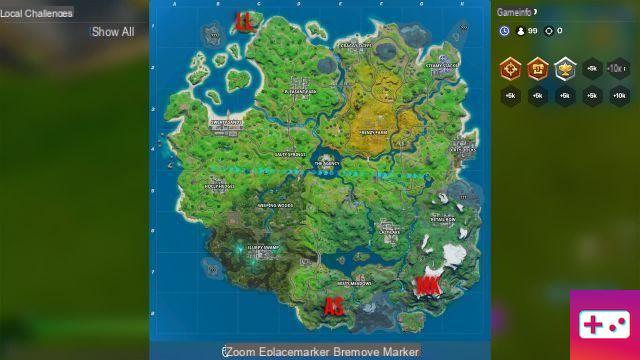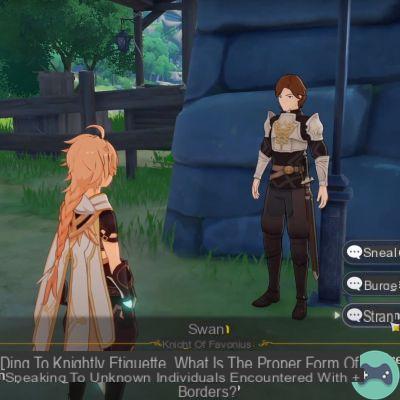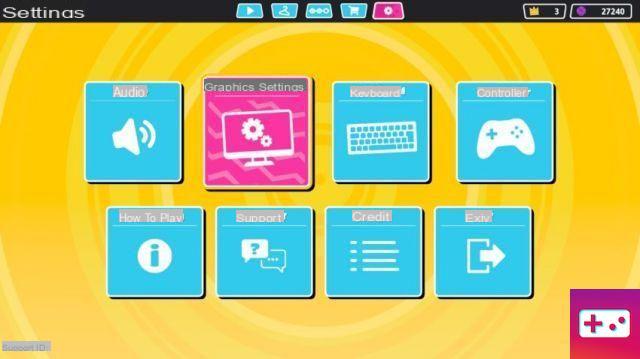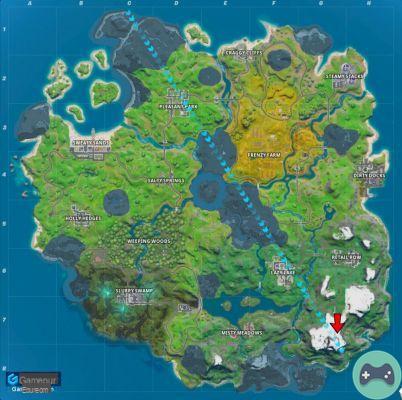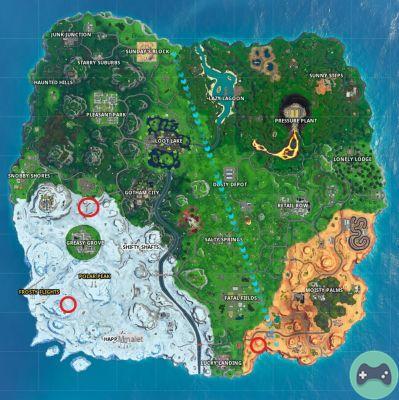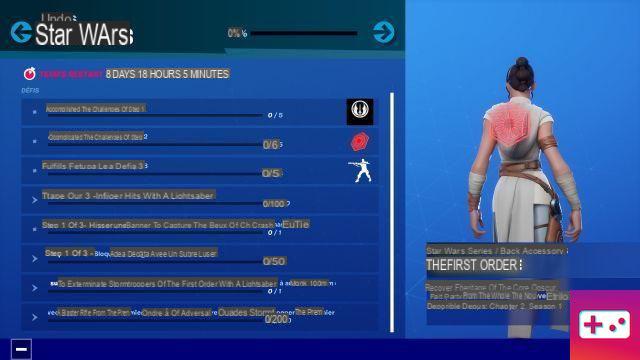Many of us are looking to get into Genshin Impact, miHoYo's newest game, but we can't download it because we're using a Mac.
Unfortunately, there is no official Mac version for gamers to download. However, there is a way to get it working on your Mac that just requires a little more effort.
In fact, there are several ways to do this, with our first method being the one we recommend, as it supports the full Windows version of the game.
1. Use Boot Camp on your Mac
Many of us have used Boot Camp at some point; the software lets you install Windows on your Mac using a separate partition on the Mac's hard drive. After installing Boot Camp, you can boot the computer into Windows or Mac, and let your Mac use its full power to run Genshin Impact.
To install Boot Camp on your Mac, you will need:
- an ISO image of Windows 10 from Microsoft. You can download it for free and it will not be fully activated.
- an external hard drive with at least 16 GB of space. This stores the ISO image and will act as a USB flash drive or external hard drive to create the Windows installation disc. It also registers Windows support software so that your Mac hardware works with Windows.
- at least 64 GB of free space on your Mac. However, 128 GB is recommended because Windows will quickly take up a lot of storage.
- enough battery to last setup or your Mac plugged in.
- a backup of your Mac hard drive (or at least important documents). It's not really a requirement as nothing should go wrong, but it never hurts to be safe.
With these necessities in tow, it's time to set it up:
- Go to Applications, then Utilities, and open Boot Camp Assistant.
- Boot Camp will notify you about creating a partition and backing up your Mac to be safe. Click Continue.
- In this next screen, make sure you have selected all the options:
- Create a Windows 7 or later installation disc
- Download the latest Windows support software from Apple
- Install Windows 7 or later
- Click Continue, then “Choose…” and select the Windows 10 ISO image you downloaded. if you are using an external hard drive for this, make sure the image is there.
- Click on Install.
- Once the installation is complete, your Mac will restart and you can configure Windows as you wish.
- When asked for a product key, select "I don't have a product key" because Microsoft no longer requires you to have a key to run Windows.
- Accept the license prompts and the installation will complete.
- After your Mac restarts, you'll come to a final configuration screen called “Go Quick,” where you can configure it the way you want.
- You will be asked to create a Windows account. It will ask you to use the personal assistant Cortana, but we recommend choosing “Not now”.
- Windows 10 will open and Boot Camp will ask you to install more drivers. Click "Continue" and let them install, which prompts another Mac restart.
- The final step is to click on the Windows Start menu and choose “Apple Support Software,” which will update Windows so your drivers, graphics cards, and more work properly.
And that's all; Boot Camp has now installed Windows 10 on your Mac.
Once Windows 10 is installed, just download the Windows Genshin Impact launcher and start playing.
2. Using Bluestacks Android Emulator
Using the Bluestacks Android Emulator is the second way to play Genshin Impact on your Mac, but unlike Boot Camp, you will only be able to play the mobile version of the game and not the full Windows version.
Anyway, Bluestacks is free and once installed, you will be able to play any Android game on your Mac. All you need to do is download Genshin impact from the Google Play Store.