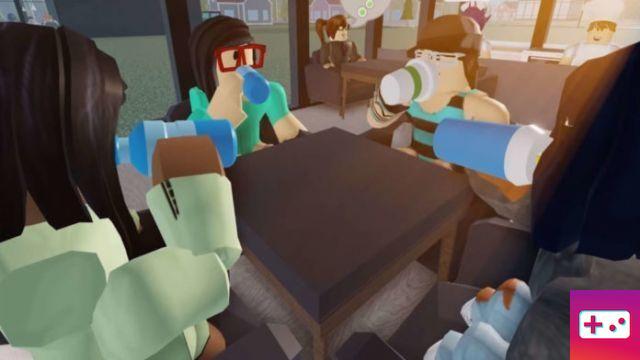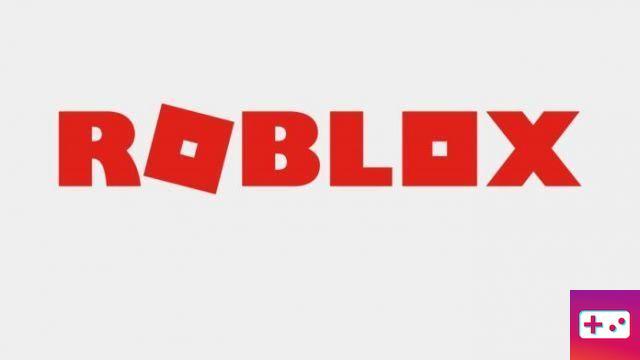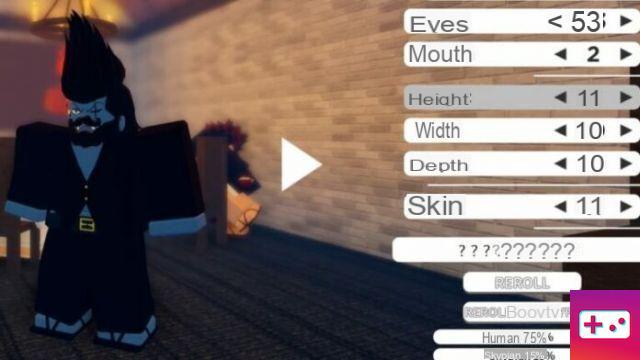Have you recently purchased a new Oculus Quest 2? Well, you might be pleased to find that Roblox has some fun VR-enabled games. Find out how to play below.
How to Play Roblox on Oculus Quest 2
Although the main draw of the Oculus Quest 2 is its wireless functionality, you cannot play Roblox directly through the Oculus Quest 2 as there is no direct app designed for the VR device. Bummer, we know, but you can still use the Oculus Quest 2 to play Roblox VR games. Instead of wireless, you need to connect your Oculus Quest 2 to a PC with a link cable. Here's an overview of everything you need to play Roblox on Oculus Quest 2:
- Eye Quest 2
- PC
- Connecting cable
- Roblox Game
Follow these steps below to connect your Roblox VR games to your Oculus Quest 2.
Step One: Download Roblox on your computer.
Related: Roblox Pricing Guide: How Much Does Robux Cost?
Step Two: Enable Unknown Sources in the Oculus app.
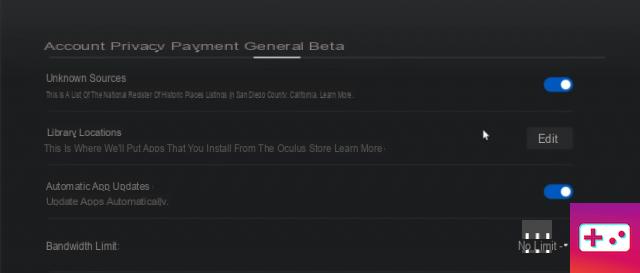
- To enable Unknown Sources, open the Oculus app on your PC. Once open, click on Settings. Then click on General. Finally, make sure that Unknown Sources is enabled; the button in front of unknown sources should be set to blue.
Third step: connect the Oculus Quest 2 to the PC.
- Plug the link cable into the Oculus Quest 2 and the PC to connect the two devices.
Step 4: Launch Oculus Link.
- You should automatically be prompted to launch Oculus Link when starting your Oculus Quest 2 device. Alternatively (while wearing the Oculus Quest 2), choose Settings and manually click Oculus Link.
Step Five: Launch a Roblox VR compatible game.
- Don't expect all Roblox games to be VR-enabled. Only a limited list of Roblox VR games currently exists, and your selection is admittedly small. Why not try VR Hands, a popular Roblox VR title?
After launching a VR-enabled Roblox game, you should be ready to use your Oculus Quest 2 with the game.
How to toggle VR mode
If VR mode doesn't automatically switch on your Oculus Quest 2 headset, you may need to manually enable VR mode in Roblox. You can do this in the VR compatible Roblox game you intend to play. Below, we've detailed how to enable and disable VR mode depending on your situation.
Activate VR mode:
If VR mode is disabled and you want to enable VR mode, follow these steps:
Step One: Launch the VR-enabled Roblox game on your PC.
Step two: Activate VR mode in the system menu.
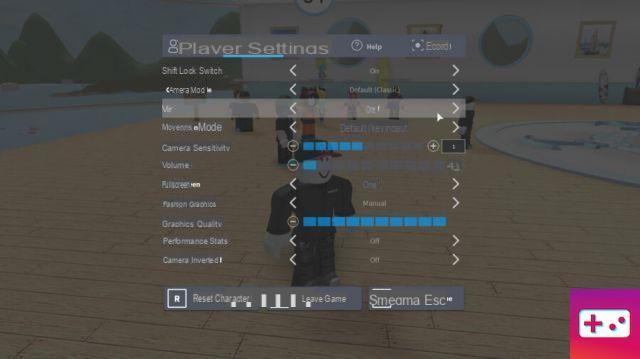 Screenshot via Roblox
Screenshot via Roblox
- To open the system menu, press Esc on your keyboard. In the Settings tab, you should see VR listed, with the option to enable or disable the VR setting.
Disable VR mode:
If VR Mode is enabled and you no longer want to play on your Oculus Quest 2, disable VR Mode by following these steps:
Step One: Press the Menu button to bring up the VR Radial menu.
Second step: choose the system menu option.
Step Three: Disable VR Mode.
Looking for free Roblox rewards? We have a ton of items and cosmetics available in our Roblox Game Codes article! You can also get a bunch of free stuff via our Roblox Promo Codes page.