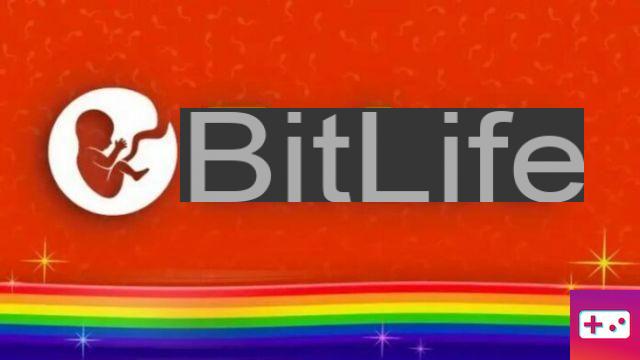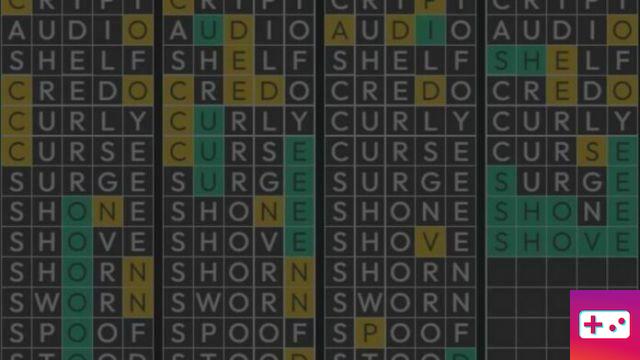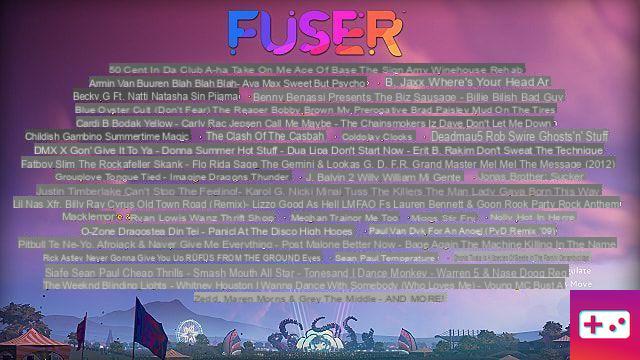The free relaunch of Bless Unleashed is now available on Steam. The game can be quite resource intensive and many PC gamers experience huge FPS drops throughout the game. This guide will provide you tips on how to increase FPS in Bless Unleashed.
Many gamers have found a way to increase FPS by setting the Lighting Quality and Foliage Density graphics settings to Very Low. Although this method helps to increase FPS, it significantly deteriorates the look of the game. Below is a working method that does not sacrifice good graphics for FPS.
Bless Unleashed Augmentation FPS Fix
This method was discovered by Steam user Stoowox, and it requires a bit of system file tweaking.
Before doing anything, you must first find yourself in the following directory on your PC: SteamsteamappscommonBless UnleashedBlessSavedConfigWindowsNoEditor
Edit engine system file
Right-click on the “Engine.ini” file and open it in Notepad. Then add the following statements at the end of the text and save it:
[System Settings]
r.DefaultFeature.AmbientOcclusion=1
r.DefaultFeature.AmbientOcclusionStaticFraction=0
r.DefaultFeature.Bloom = 0
r.DefaultFeature.LensFlare=0
r.DefaultFeature.MotionBlur = 0
r.RayTracing=0
r.AllowLandscapeShadows = 0
r.Tonemapper.GrainQuantization = 0
r.Tonemapper.Quality = 0
Change game user settings
Now right click on the “GameUserSettings.ini” file and find the [ScalabilityGroups] group in the text. Then replace all the instructions in it with the following and save it:
[ScalabilityGroups]
sg.QualitéResolution=85.000000
sg.ViewDistanceQuality = 2
sg.AntiAliasingQuality = 2
sg.ShadowQuality = 1
sg.PostProcessQuality = 0
sg.TextureQuality = 4
sg.EffetsQuality = 1
sg.FoliageQuality = 1
Edit Scalability System File
Finally, right-click on the “Scalability.ini” file and open it in Notepad. This file must be empty, so just add the following lines and save it:
[ShadowQuality@1]
r.ShadowQuality = 4
r.Shadow.PerObject=0
r.Shadow.Preshadows=0
r.AllowLandscapeShadows = 1
r.Shadow.MaxResolution = 512
r.Shadow.MaxCSMResolution=512
r.SimpleDynamicLighting = 1
r.Shadow.RadiusThreshold = 0.02
r.Shadow.DistanceScale = 0.6
r.Shadow.TransitionScale=0.6
r.DFShadowQuality=0
[PostProcessQuality@0]
r.LightShafts = 0
r.LightShaftBlurPasses=0
r.LightFunctionQuality = 0
r.BlurGBuffer=0
r.AmbientOcclusionRadiusScale = 0
r.RenderTargetPoolMin = 0
r.TonemapperQuality = 0
[EffectsQuality@1]
r.QualitéRéfraction=0
r.SceneColorFringeQuality = 0
r.SeparateTranslucency=0
r.SkyLightingQuality=0
r.MobileHDR=0
r.Atmosphere=0
r.Fog = 0
r.FogDensity = 0
r.SSR=0
r.MaterialQualityLevel = 0
r.ReflectionEnvironment = 0
r.EyeAdaptationQuality = 0
r.ParticleLODBias=10
r.landscapeLODBias=1
r.MipMapLODBias=0.5
r.StaticMeshLODDistanceScale=0.70
r.SkeletalMeshLODBias = 0
r.ViewDistanceScale = 0.6
r.High-end.quality=2
Once these changes are added to the system files, your game should run with high FPS without sacrificing good graphics.
That's all you need to know about how to increase FPS in Bless Unleashed. Also check out the rest of the Bless Unleashed guides on our dedicated hub page.