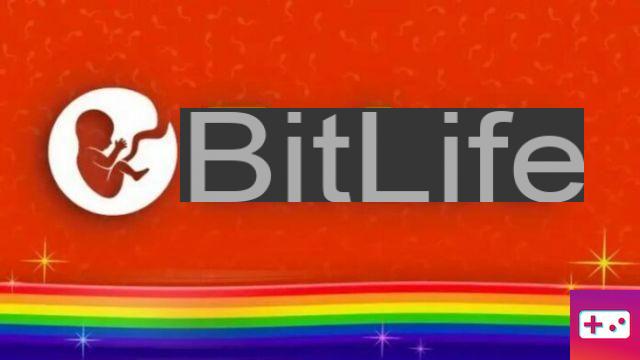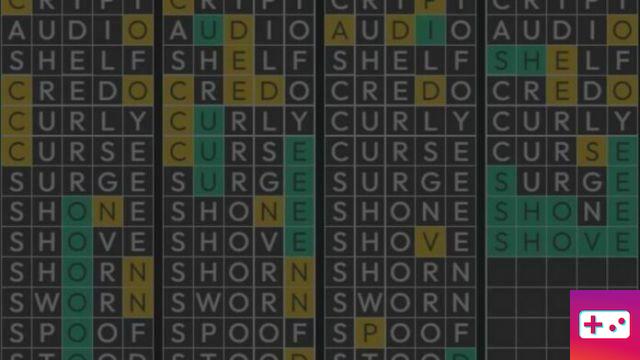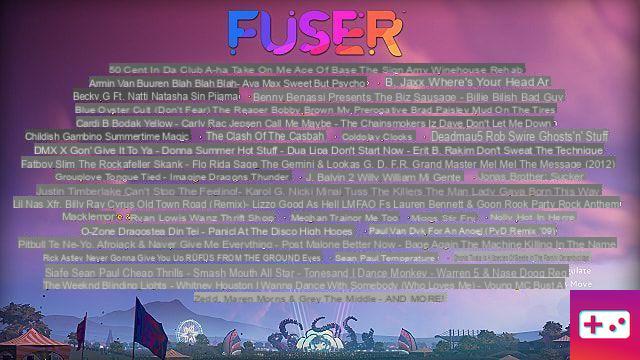The PlayStation 4 is nearing the end of its lifespan and over the years it has changed a lot. Through countless system software updates, Sony has added all sorts of bells and whistles to the console's interface – so many, in fact, that many people may not even be aware of some of them. No matter how long you've owned your PS4, there may be a few little tips and tricks you've never spotted. In this guide, we're going to go over some lesser-known PS4 features that you might not be aware of.
Share Play
It's probably one of the most well-known features in this guide, but we barely hear of anyone actually using it. Share Game is a smart way to share your games with your friends. In Sony's own words, "Share Play lets any friend with a PS4 console join you on a virtual couch." Essentially, you can let a friend watch you play a game, take control of the game itself, or even play a local multiplayer game over the internet, whether your friend owns the game or not.
Share Play has many uses; you can use it to let a friend try a game before you buy it, or ask them to help you out with a tricky section you got stuck on.
It is easily activated. When playing a game, bring up the Share menu with the Share button and choose Start Shared Game. After a connection speed test, you can then choose a friend from your list that you want to share the game with. Peasy easy and a great way to play together if you can't meet in person.
Multiple Apps
You can run a game and an application at the same time. This can be useful in some situations. Say, for example, you want to walk through an online walkthrough with the PS4's web browser. You can easily run the web browser alongside your game – there's no need to close one while using the other.
You can't have two games running simultaneously, but your PS4 is capable of useful multitasking. Depending on the app, your PS4 may pause your game, but you can return to it right where you left off.
Double tap the PS button to switch between screens
If you double-press the middle PS button on your controller, you'll hot-swap between your game or media app and the last screen you were viewing in the PS4 menus. This also extends to the web browser and PlayStation Store. If you're buried in the PS4 settings menus or checking your notifications, double-press the PS button to immediately return to your game or media app.
Press L1 and R1 to move left and right from the main menu
Using the shoulder buttons, you can jump directly to the far left or right of the main ribbon of icons. This little trick will allow you to navigate a little faster.
Press square on hidden trophies to see their details
If you're having trouble figuring out what these hidden trophies are supposed to be, you can easily find out. Press square when looking at a hidden trophy, and all of its details will be revealed.
Additionally, if you press the Options button when viewing the details of a hidden trophy, you can select Search the Internet to automatically perform a Google search for that trophy.
You can dim your controller light
Not a fan of the big blue light bar on your DualShock 4? You can change its brightness. You can't turn it off completely, but you can change its brightness in the Settings menu.
Go to Settings > Devices > Controllers. You will see an option named “DUALSHOCK 4 Lightbar Brightness”. Here you can switch between three settings: Bright, Medium or Dim.
The light bar on your controller shows you the charge level of the controller
When you plug your DualShock 4 into your PS4 to charge, the light begins to glow orange. You may have noticed that it flashes while charging and when fully charged the light will be completely off. However, did you also know that pulsed light slows down the more charged it is?
Remap all your buttons
The PS4 has a bunch of accessibility options, but probably one of the most useful is customizing your button layout. In Settings > Accessibility, scroll down to Button Assignments and check the box. Then you can choose the button functions of your PS4 controller. You can fully customize your control scheme this way.
Control your PS4 with your face and voice
If you have a PlayStation camera, you can enable fun interface options. When the camera is active, you can say the word "PlayStation" and then start using several voice commands. You can start games and apps, take screenshots, and perform other basic functions using the microphone. It also works with any other mic you might have on hand.
You can also log into your PS4 with just your face. Go to Settings > Login Settings > Enable Face Recognition. From there you can use the PlayStation Camera to take a snapshot of your cup, and from there just use your face to log into your PS4 profile.
Type with touchpad and motion sensors
If there's one clunky thing about the PS4 interface, it's the on-screen keyboard that pops up whenever you need to enter text. It's not too bad to type things with your controller, but there are a few optional alternatives that might make it a little faster.
You can use the touchpad instead of the regular buttons. Slide your finger across the pad to choose a number, then press down to select it. You can also use the DualShock 4's built-in motion sensors to type faster.
You can create events
If you want to schedule a time to play a multiplayer game with your buddies, the PS4 has a built-in way to handle that. In the top menu you will find events, marked with a calendar icon. Here you can see upcoming game tournaments or seasonal events, but you can also create your own.
Scroll down to Create event and select it. From here, you can name your event, set a date, time, duration, game, and number of players, then send invites to anyone you want. It's a great way to organize a group of players.
Choose who can send you messages
Have you ever received a spam message on your PS4? Or maybe someone threw some unsavory language at you? There is a way to prevent all of this. Go to Settings > Account Management > Privacy Settings, then choose Personal Information | Messaging. Scroll down to Messages. Here you can choose who can message you – Everyone, Friends Only, or Nobody. No more nonsense from people you don't know.
View patch notes on all your games
If you're not playing a game, you're probably downloading an update for it. Patches can be annoying, but they most often improve your games. You can view the full patch and update history for any game, if you want to see what has changed or been added. Hover over a game icon, then press Options and scroll down to Update History. Depending on the game, you should be able to see all the patch notes for each update received.
Turn off the controller with one button
Did you know there is an easy way to turn off your PS4 controller? Sometimes you might want to disable an active PS4 controller, but there's a really simple way to do it. Simply hold down the PS button for about 10 seconds and your DualShock 4 will be disabled. Easy.
You can zoom
Another accessibility setting lets you zoom in on the screen. Mainly for the visually impaired, you can enable this option by going to Settings > Accessibility > Zoom. Enable it, then use the square + PS button to zoom the screen at any time.
What other little-known PS4 tips and tricks do you know? Are some of them a surprise? Share the knowledge in the comments below.