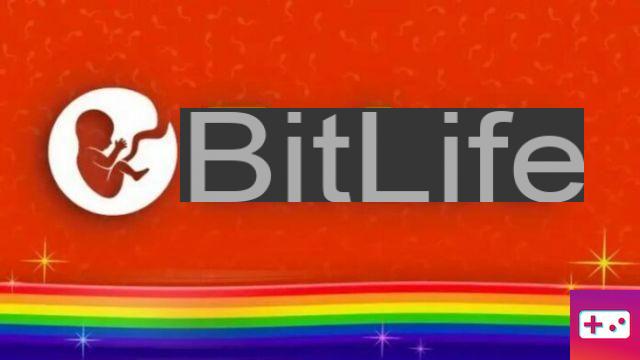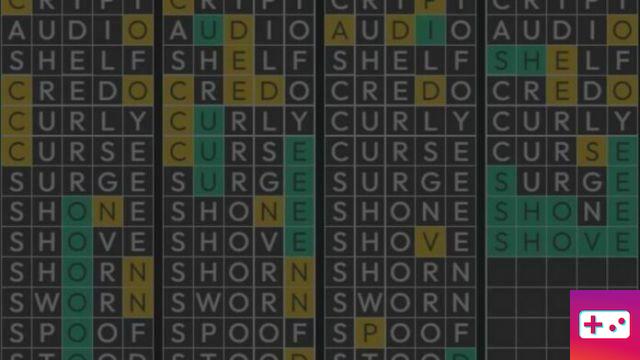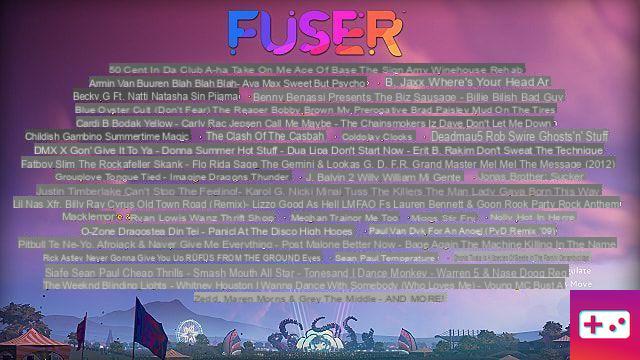Wondering how to connect a PS4 controller to your PC? We have what you need.
While the initial process of connecting an Xbox controller to your PC isn't too tedious, connecting a PS4 controller isn't quite as intuitive. Luckily, it's easier than you think. Once connected, the PS4 controller is incredibly easy to use on PC; you can even configure the trackpad as a working mouse!
The DualShock 4 can also be used for a wide range of games on many launchers, such as Steam, Origin, Epic Store, etc.
Here's what you'll need to get started:
- A PS4 Dualshock controller
- A micro USB cable
- Dualshock 4 USB wireless adapter
- If your PC does not support Bluetooth
How to Connect PS4 Controller to PC
1. Connect to Steam via wired connection
This is perhaps your easiest and most effective method of connecting your PS4 controller to your PC.
Make sure your Steam app is up to date with the latest client. Once done, simply plug your PS4 controller into the PC via micro-USB and you're good to go.
It's that simple. Just make sure the games you want to play are compatible with gamepad support. You can see if a game has controller support by going to the game's Steam page and looking at the panel on the far right of the page, just to the right of the game's pricing.
Playing with Steam's Big Picture mode is also advised, as it makes the app easier to use with a controller. It's not necessary, but it helps for a smoother experience.
If you find that the PS4 controller is not working with compatible games, that's because it can be a bit hit or miss. Unfortunately, other game clients such as Epic Games and Origin are not as intuitive as Steam and will require the use of DS4Windows or you will need to add the game(s) into Steam as a non-Steam game.
2. Connect to PC via Bluetooth
With Windows 10, your PC now has the ability to connect to devices via Bluetooth if your PC has a built-in Bluetooth card. It is a simple process and can be done in minutes without any additional software.
To pair the devices, simply follow these steps:
- Power on the controller.
- Hold the PS button with the Share button. Once the LED on the controller starts flashing, it is in Bluetooth pairing mode.
- Open Settings on your PC.
- Click Devices, then click Bluetooth & other devices.
- Go to Add Bluetooth or another device, then click Bluetooth.
- Once inside, click on wireless controller. Your PS4 controller is now connected.
It is a simple and quick process. However, you may need to fine-tune the controller to ensure the experience runs as smoothly as possible. If so, you will need to download DS4Windows.
3. Download DS4Windows
You can download a fantastic application known as DS4Windows, which works to ensure your PS4 controller connects easily to your PC and allows for a variety of customization. The program lets you configure controls for specific games, change the color of the lightbar, and enable even deeper controls like touchpad sensitivity.
To complete this process you will need to do the following:
- Download the latest version of DS4Windows here.
- Extract the DS4Windows file and the DS4Update file.
- Once both are extracted, run the DS4Windows installer.
- Complete the installation by following the simple on-screen instructions.
- Plug the PS4 controller into the PC to connect the controller.
If you then want to use it wirelessly via Bluetooth, follow these options:
- Hold the PS button in the center of the PS4 controller until the light bar begins to flash.
- Open your Bluetooth settings on your PC.
- Click connect to a wireless controller.
- If prompted for a pairing code, enter 0000.
- Return to the installer and click Finish.
From there, you can use DS4Windows to customize the experience to your liking with button mapping and even customize your controls for specific games.
4. Using the Dualshock 4 USB Wireless Adapter
If your PC does not support Bluetooth and you want to play wirelessly, this is your best choice. It's worth noting that Sony no longer manufactures these devices, so you'll have to pay dealer prices to get one.

If you manage to get one, installation only takes a few simple steps:
- Plug the Dualshock 4 wireless adapter into your PC's USB port.
- Once done, turn on your PS4 controller.
- The PC should then detect your controller, and you're good to go.
This may be the easiest method, but it lacks DS4Windows user controls.
—
While it's not as simple as setting up an Xbox controller, the PS4 controller still manages to be an accessible way to play PC games with a controller.
Once connected, you will be able to use your controller for a variety of games on many clients. It should be noted that you should check that all the games you play are compatible with the controllers before you run out to buy one, because not all games are.
Follow these simple steps to connect PS4 controller to PC and you are good to go. Be sure to check out GameSkinny for other guides of a similar nature.