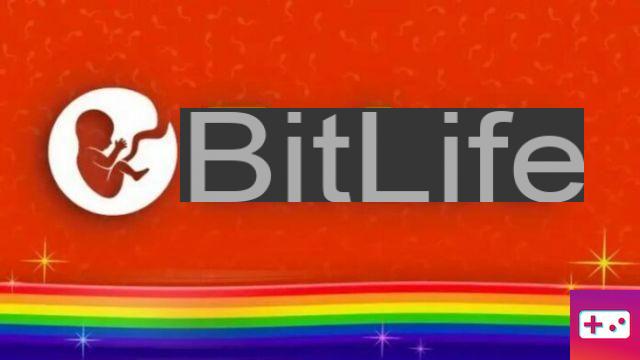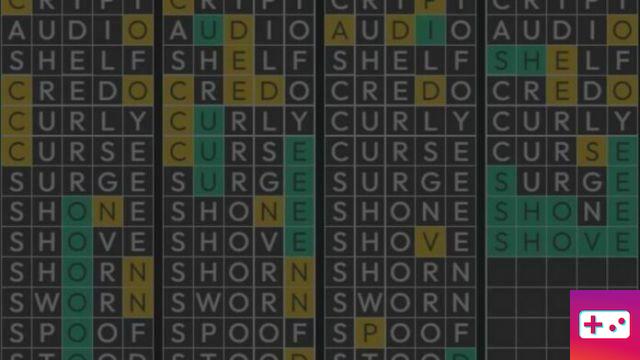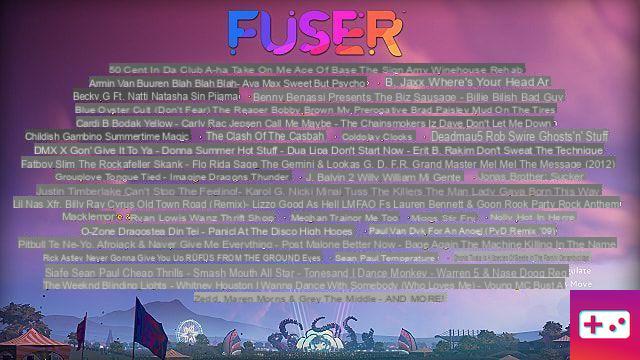Forza Horizon 5 had a rough start in terms of launch. Although players are enjoying the new content and settings in the latest installment, many players are also frustrated with receiving error codes and download failures. Here are some tips if you come across any!
Unfortunately, there are a few things that can contribute to the game not loading properly. Background apps can be a problem, which we covered in our article on fixing Forza Horizon 5 crashes on PC.
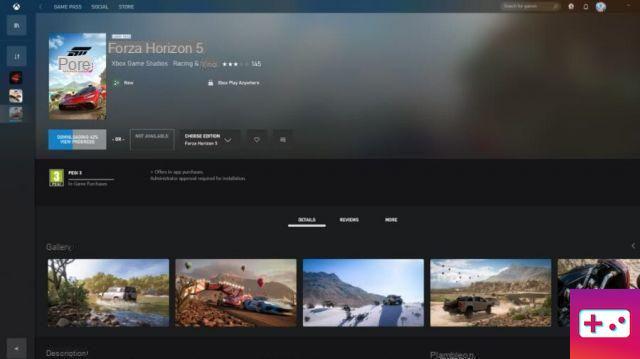 Screenshot by Pro Game Guides
Screenshot by Pro Game Guides
Where it says Download in the image above, it will say Pending or Error if there is something preventing it from installing properly.
If you're sure background apps aren't a problem, follow these instructions to try and get your game download off the ground!
- Go to Start menu > Settings > Apps > Microsoft Store/Xbox/Game Services
- Click on the application chosen from the options above
- Tap Advanced Options
- Try the repair
- If the repair does not work, try resetting
Go through the three apps listed above, as any of them can be the problem. If after resetting and restarting your PC, you find that you can download the game, then all is well!
Related: How many cars are there in Forza Horizon 5?
If like us, however, this wasn't the ultimate solution you wanted, then something a bit more in-depth is needed. Game services may stop working, and since you can't uninstall it through the apps page, you'll have to dig a little deeper into your system.
These instructions are from Microsoft itself, so don't worry, they're completely safe. The instructions read as follows on their troubleshooting website:
- Reinstall the Gaming Services app on your Windows 10/11 device:
Select the Search icon in the taskbar, type powershell, right-click Windows PowerShell, and then select Run as administrator.
In Windows PowerShell, type the following command and press Enter: get-appxpackage Microsoft.GamingServices | remove-AppxPackage -allusers
In the same window, type the following command and press Enter: start ms-windows-store://pdp/?productid=9MWPM2CQNLHN
Install the app on this page and select Yes when you receive the User Account Control (UAC) prompt.
Restart your device and try installing the game again.
Instead of typing the command, you can just copy and paste it into Powershell, to make sure you entered the command correctly.
In our case, we had to do this twice, and after restarting the computer for the second time, some DIVX features were installed and updated. Hopefully it will only take one attempt, but if it doesn't work at first, don't be discouraged. Try again!
Need more advice? Why not check out the system requirements for Forza Horizon 5?