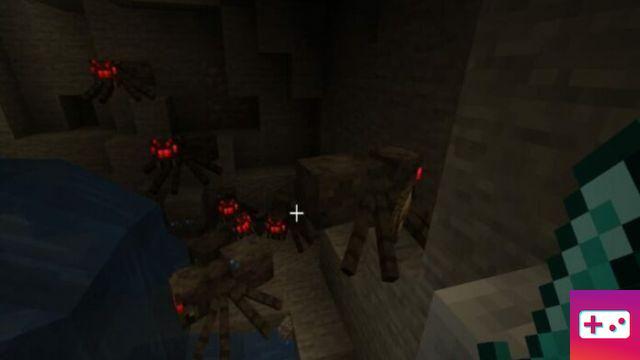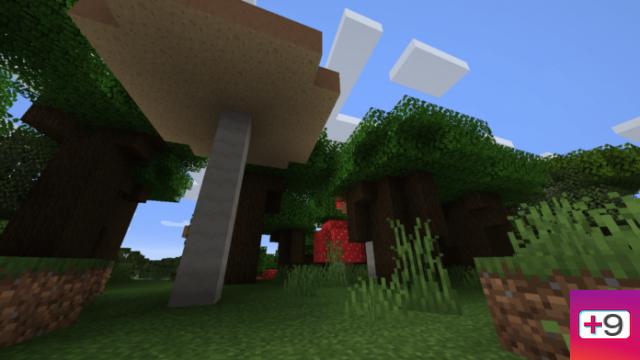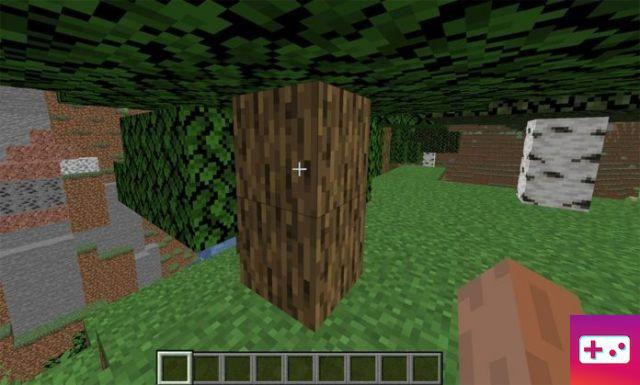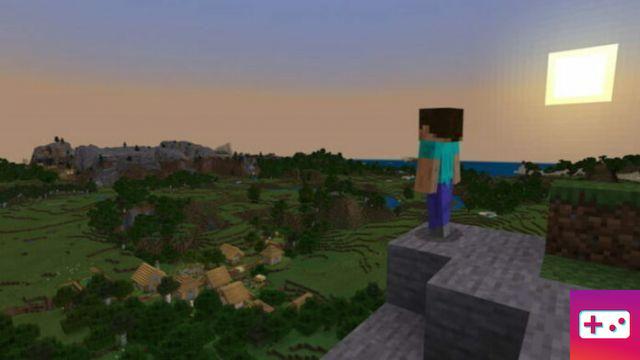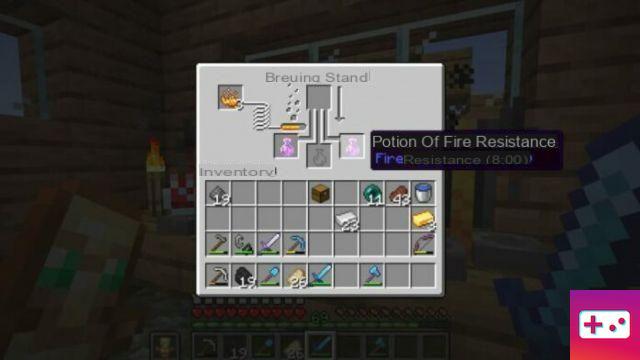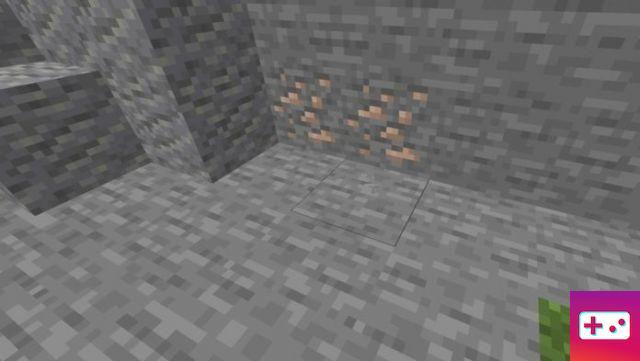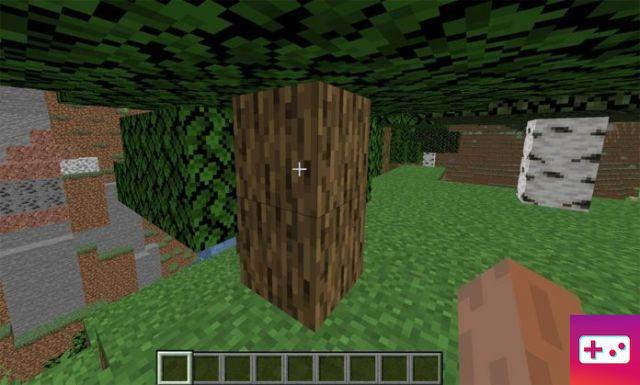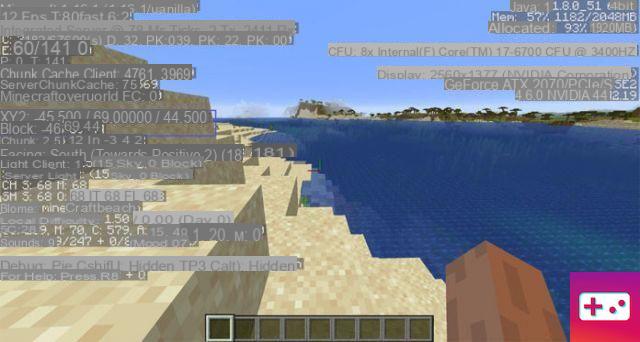
Coordinates are very useful in Minecraft because they give you a point of reference to know where you are and where you have been. Not all players are aware of these items and how to use them, so I hope to help you know what they are and how to display coordinates in Minecraft on Java, Windows 10 and Bedrock!
It is important to note that the coordinates are displayed as X, Y and Z. Each of these letters represents your distance from the point of origin. The simple origin point marks the zero point of the x and z coordinates. You don't necessarily spawn near the 0,0 origin point, so it's just a marker of the coordinate intersection! Here is what each of the letters mean:
- X indicates the player's distance east (positive) or west (negative) of the origin point (longitude)
- Y indicates the height or height of the player on the map (0 to 255 where 64 is sea level)
- Z indicates the player's distance south (positive) or north (negative) of the origin point (latitude)
It's not entirely necessary for you to understand what all of this means, as it's usually enough to understand that the Y coordinate means how high you are on the map. Once your details are activated on your platform, you will quickly understand how to use them!
How to display coordinates in Java
If you're playing on Java, you don't really have an efficient way to display coordinates on your screen without implementing a mod. Yes, you can see them easily, but you won't want them to stay on the screen while you play because your screen will be covered in text!
To view coordinates in the Java version of Minecraft, all you need to do is press F3 on a PC. If you're on a MAC, you'll either want to try Fn + F3 or Alt + Fn + F3! On some newer laptops, the first set of keys did not work. Here's what you'll see once you hit the right buttons:
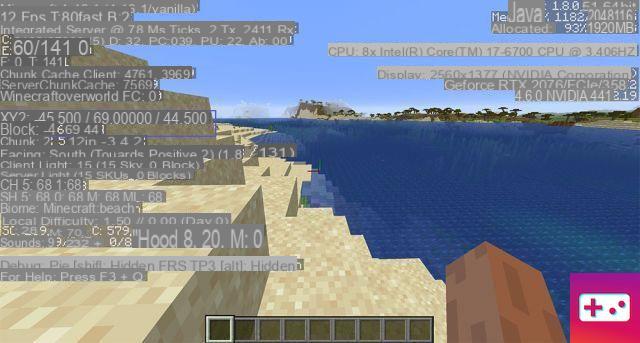
As you can see, you will have a lot of information on your screen. I've underlined the coordinates part in purple where you'll want to look to get your location. As you can see there is an XYZ section and a Block section. XYZ tells you the exact coordinates of where you are, while Block rounds the numbers off to be a little less precise. It's easier to denote block numbers if you're trying to tell someone where you are.
If you want a cleaner way to display coordinates in Java, you'll have to turn to mods. One particular mod I like to use is Xaero's minimap, which will display a small map on your screen, and you can enable it to show coordinates! Be sure to check out other great add-ons in our Minecraft 1.16 Mods article!
How to View Coordinates in Bedrock or Windows 10
Bedrock is pretty much the catch-all version for a wide variety of Minecraft across many platforms. This version is played on Windows 10, PS4, Xbox, Pocket Edition (PE) and Nintendo Switch. So if you play one of those, this section is for you. To show coordinates in Bedrock or Windows 10, you'll want to enable it when you build your game. Look under World Options for the "Show Coordinates" option and click it. It's disabled by default, so it needs to be enabled every time you start a new game.
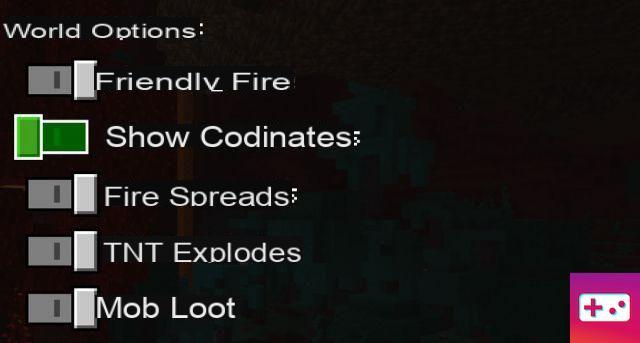
Once you enter the game, you will notice that the "Position" and coordinates appear at the top of your screen like this:
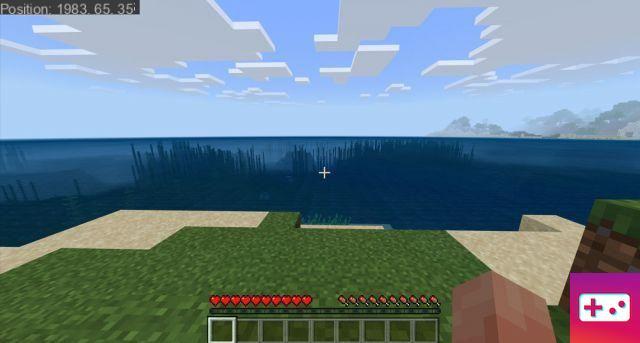
If you didn't turn them on at first, you can still go to the settings and change them. You can also use a command that will also enable them: "/gamerule showcoordinates true" (without the quotes).
The importance of the Y coordinate
As you may recall, the Y coordinate tells you what layer (height) you are on. This is important for some ores, as some of them will only spawn at a certain elevation. For example, the diamond can only spawn on layers 1-15 of the game. So you'll need to be pretty close to the bottom of the world to find some!
Using coordinates to teleport
If you don't want to teleport a bit to move around the map, you can use coordinates to get to different places on the map. To teleport you will just need to use the following command (where X, Y, Z would be the actual coordinates):
The command is basically to teleport to those coordinates. If you're looking for a particular biome or location to teleport to, you can use a few location commands:
- / Locatebiome (biome name)
- / Locate (structure name)
Locate Biome will find you the closest biome to the type you entered. Just start typing the biome name and it will fill it in for you. It will then display the coordinates, which you can then click on to automatically enter them for teleportation. Locate will find you the nearest generated structure spawn. These are things like villages, looter outposts, temples, shipwrecks, etc.
You will sometimes see the Y coordinate as a ~ (tilde). This means it will teleport you to the location at the same current height as you are now. So it can be a gift and a curse because if you're underground you'll probably teleport in the middle of a pile of rocks. So you might want to enter a higher coordinate like 60 – 70 or higher to make sure you're going to spawn above the ground. You can find more in our Minecraft console commands guide!